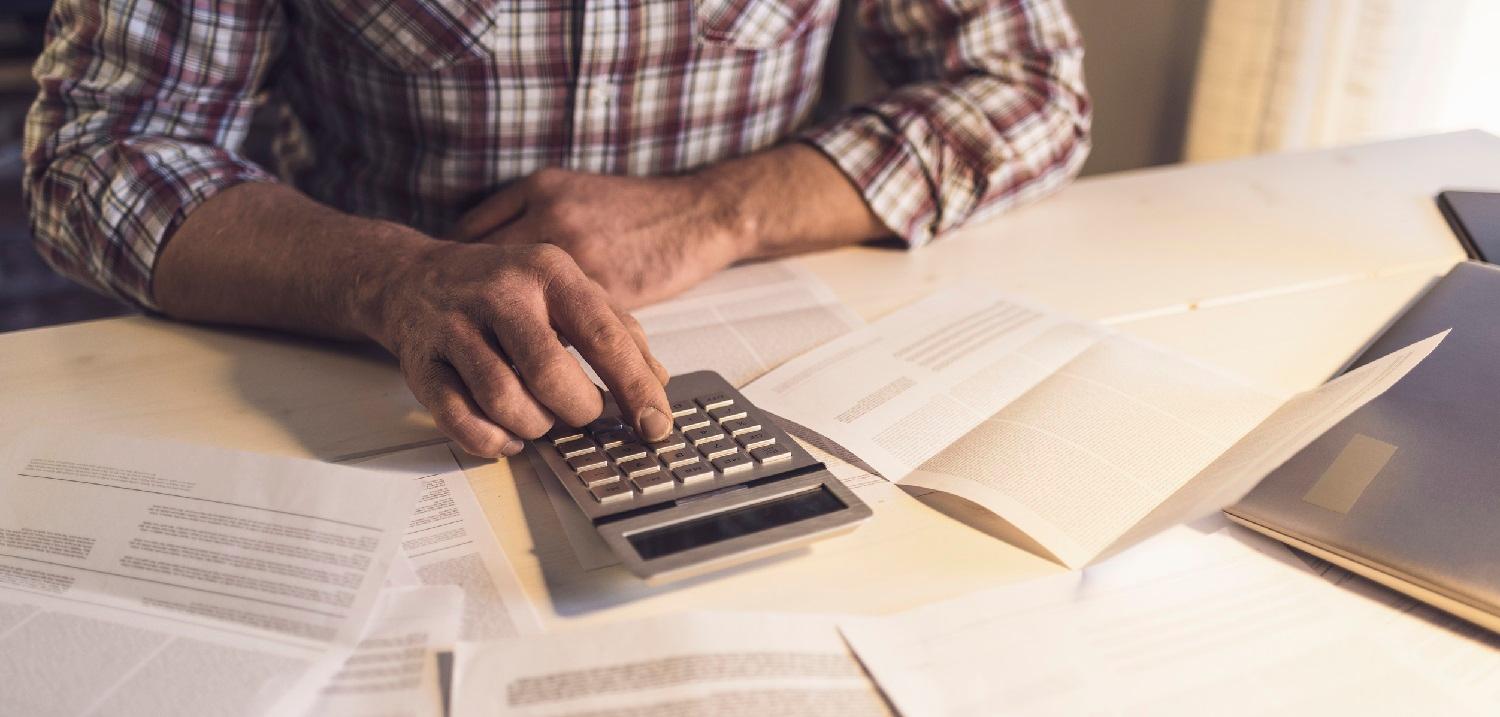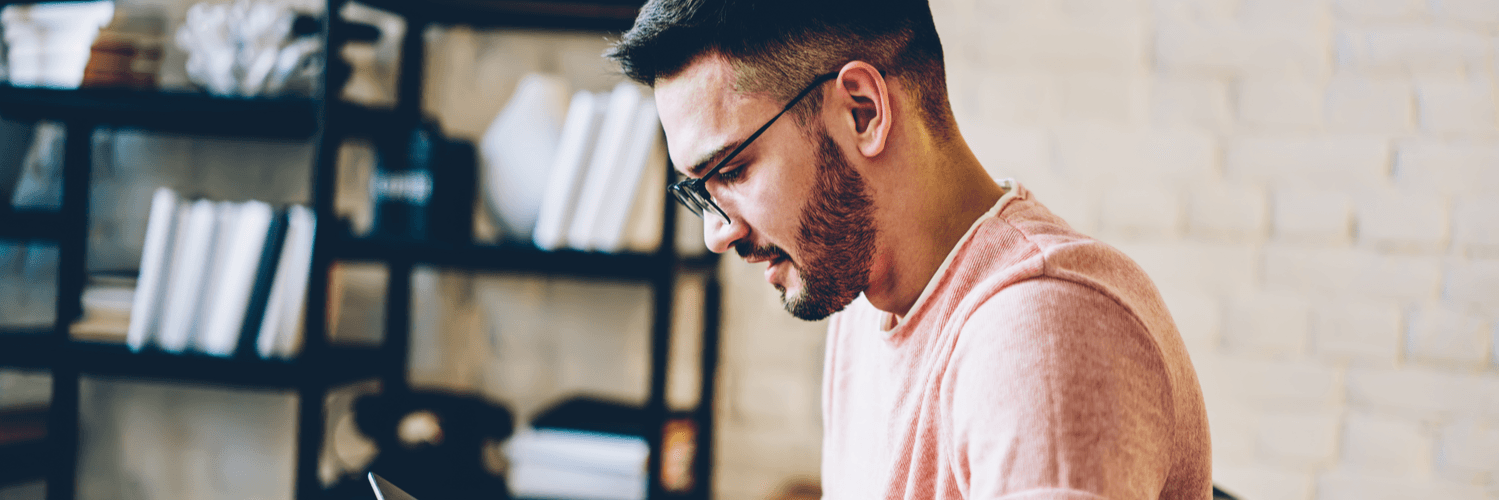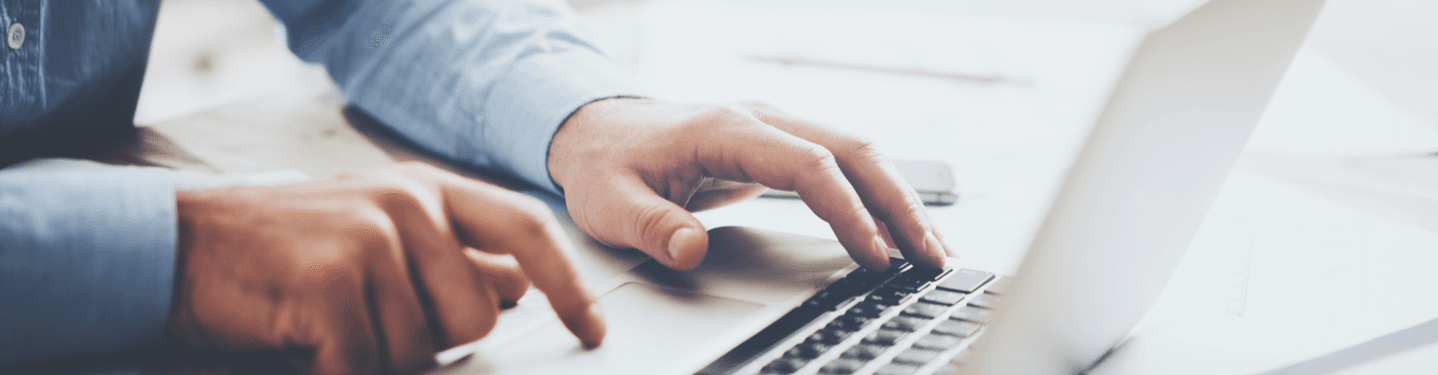MENU
Starting a Business
- Best Small Business Loans
- Best Business Internet Service
- Best Online Payroll Service
- Best Business Phone Systems
Our Top Picks
- OnPay Payroll Review
- ADP Payroll Review
- Ooma Office Review
- RingCentral Review
Our In-Depth Reviews
Finance
- Best Accounting Software
- Best Merchant Services Providers
- Best Credit Card Processors
- Best Mobile Credit Card Processors
Our Top Picks
- Clover Review
- Merchant One Review
- QuickBooks Online Review
- Xero Accounting Review
Our In-Depth Reviews
- Accounting
- Finances
- Financial Solutions
- Funding
Explore More
Human Resources
- Best Human Resources Outsourcing Services
- Best Time and Attendance Software
- Best PEO Services
- Best Business Employee Retirement Plans
Our Top Picks
- Bambee Review
- Rippling HR Software Review
- TriNet Review
- Gusto Payroll Review
Our In-Depth Reviews
- Employees
- HR Solutions
- Hiring
- Managing
Explore More
Marketing and Sales
- Best Text Message Marketing Services
- Best CRM Software
- Best Email Marketing Services
- Best Website Builders
Our Top Picks
- Textedly Review
- Salesforce Review
- EZ Texting Review
- Textline Review
Our In-Depth Reviews
Technology
- Best GPS Fleet Management Software
- Best POS Systems
- Best Employee Monitoring Software
- Best Document Management Software
Our Top Picks
- Verizon Connect Fleet GPS Review
- Zoom Review
- Samsara Review
- Zoho CRM Review
Our In-Depth Reviews
Business Basics
- 4 Simple Steps to Valuing Your Small Business
- How to Write a Business Growth Plan
- 12 Business Skills You Need to Master
- How to Start a One-Person Business
Our Top Picks
Small Business Guide to Using Google Analytics

Table of Contents
Google Analytics is an incredibly valuable tool for businesses of all sizes. However, because of the complicated terms and metrics involved, it can be challenging to understand. This guide will explain Google Analytics, show you how to set up a Google Analytics account and highlight some of the tool’s essential metrics and terms.
What is Google Analytics?
Google Analytics (GA) is a free data analytics tool from Google that helps you analyze website and application performance. It seamlessly integrates with Google’s other marketing and advertising platforms, including Google Ads, Search Console and Data Studio.
What is Google Analytics 4?
Google Analytics 4 (GA4) is GA’s newest iteration. The previous version, Universal Analytics (UA), has been sunsetted and no longer collects and analyzes data. GA4 differs significantly from UA. For example, UA let you track various interaction types, including page views, events and transactions. You could also add “custom dimensions” to measure the specific criteria most important to your business.
GA4 replaces this process with event-based tracking. You’ll track many of the same metrics UA monitored with “event parameters” in GA4. These metrics include the following:
- Website visitors
- Visitor demographic information
- Mobile visitors
- Website traffic sources
- Marketing tactic effectiveness
- Most popular website pages
- Visitors who become leads or customers
Andy Blewden, CEO of PPC advertising agency DemandMore, says the GA4 updates were long overdue. “A lot of business is now done via apps as well as on websites now,” Blewden explained. “Apps often use much of the same technology as websites, so this was a natural extension.”
GA4’s updates also allow greater visibility across various devices and platforms. “As multichannel marketing becomes increasingly vital, being able to track activity from a single user over their entire journey is invaluable,” Blewden noted. “We have found it particularly useful because it helps us see where on the customer journey people drop off.”
GA4 doesn’t track website page load speed. You must rely on Google PageSpeed Insights or Google Analytics Site Speed reports for this information.
How do GA4 and UA differ?
GA4 is essentially a complete reboot of Google Analytics. Some of the most significant differences between GA4 and UA include the following:
- Bounce rate vs. engagement rate: GA4 doesn’t measure bounce rate. Instead, it provides an engagement rate.
- Views vs. explorations: In UA, views segmented data within a property. GA4 replaces views with “explorations,” enabling advanced data analysis across properties.
- Prebuilt reports: GA4 has fewer ready-to-use reports than UA; however, you can create custom reports.
- Goals vs. conversions: GA4 doesn’t have goals. Instead, it has “conversions,”‘ which monitor the preset and custom actions you deem important.
- Cross-platform and cross-device tracking: GA4 can track customers and visitors across different platforms and devices – something UA struggled with.
Is Google Analytics free?
There are two versions of Google Analytics: one free and one paid. GA’s free version should give most small and midsize businesses everything they need, while the paid version allows access to more advanced features.
The paid version is called Analytics 360; it offers features conducive to enterprise-level business, such as:
- Advanced funnel reporting and attribution modeling
- Roll-up reporting
- More views, dimensions and metrics per property
- Unlimited data
- A personal account manager
Analytics 360’s subscription fee begins at $50,000 per year for 25 million events per month, with a cost-per-event fee after that. In contrast, the previous system under Universal Analytics cost $150,000 for 500 million visits per month.
What are the benefits of using Google Analytics?
Google Analytics can significantly impact your business because your website is the hub for most of your digital traffic. Your online marketing efforts, like social media marketing campaigns or search engine ads, will likely direct users to your website at some point. For this reason, analyzing your website is the best way to get a complete marketing analysis of your campaigns and how well they drive traffic.
“The best benefit of using Google Analytics is monitoring what channels your traffic comes from,” explained Mark Condon, founder and CEO of Shotkit. “We can easily see each source of traffic – Google CPC, Facebook, organic – that is color-coded in Google Analytics to show what number of visits are from that channel.”
Additional Google Analytics benefits include the following:
- Data visualization: Data visualization features make it easy to understand your data with funnels, paths and charts.
- Reporting: Reporting tools allow you to easily collect, present and compare any data set or combination of data sets.
- Real-time data: All data is collected and reported in real time, which you can view live in Debug view when enabled.
- Actionable data: Data about your audience is comprehensive and easy to act upon.
- Automatic data collection: GA automatically collects data, which means it requires little or no work on your part to gather crucial marketing metrics.
Google Analytics can help you measure and improve your marketing ROI by showing which campaigns drive the most website traffic and conversions.
What information can you get from Google Analytics?
Google Analytics provides a wealth of information about your website, marketing strategy and audience. It also allows you to monitor the following aspects of your website:
- Online marketing strategies
- Site content
- User experience
- Device functionality
- What is working well
- What needs to be improved
Additionally, GA provides the following valuable information:
- Customer insights: GA provides helpful information about your customers so you can enhance the user experience, increase website engagement and encourage return visits. For example, use your visitors’ demographic information (e.g., age, gender, location) to tailor your website to their unique needs. Or you can adjust your website design to fit the devices your customers use to access your site.
- Information that drives website improvement: Google Analytics can provide insights that drive website improvement. With Google Analytics, you can “slice data in different ways to answer a lot of questions about how your website is used,” advised Josh Peichoto, a digital strategy and marketing manager. “This insight helps drive how to make improvements that align with actual customer usage and how they align with your business goals.”
- Insights that improve SEO: Tailoring your website based on what you learn from Google Analytics can also significantly impact your search engine optimization. SEO helps increase website traffic by improving your search engine rankings. The more you improve your SEO strategy, the more leads and conversions you’ll get. Providing content targeted specifically to your customers can earn you better visibility on search engines.
However, to get the biggest benefits from Google Analytics, you should define your specific objectives before digging into the data.
“You should learn about how Google Analytics would benefit you specifically,” advised Tonya Davis, a freelance SEO strategist and analyst. “An e-commerce site owner will use GA differently than a blog site would. You need to know what goals you are trying to achieve to understand how Analytics can help you. Are you wanting more traffic? Better site engagement? Higher conversions? By having a clear goal in mind, you can learn exactly how to use Analytics to help you achieve it.”
What are standard Google Analytics terms and metrics?
Understanding the relevant metrics and terminology is crucial to get the most out of Google Analytics. Here are some critical terms and commonly tracked Google Analytics metrics:
Google Analytics terms
- Metric: A metric is a quantitative measure of data that shows how a website performs in relation to a specific category. Standard metrics on Google Analytics include sessions, users, page views, bounce rate, entrance rate and exit rate.
- Dimension: A dimension is the criterion a metric is measured against; it can provide a more specific data group. For example, instead of just measuring sessions, you could measure sessions (the metric) by country (the dimension). Other dimension examples include sessions by page, page views by device, average time on page by channel and bounce rate by channel.
- User: In the context of Google Analytics, a user is a unique visitor to a website who has engaged in at least one session. Whenever a new user lands on your website, Google Analytics will assign them a unique ID or client ID stored as a cookie in their browser. The number of users is the most-tracked GA metric.
- Page view: A page view is recorded anytime a user views a page. However, remember that page view numbers don’t tell the whole story. For example, a user landing on a page counts as a page view, but the same user reloading that page counts as an additional page view. And it would count as yet another page view if the user left the page and returned to it.
- User behavior: In GA4, user behavior is tracked through website and app events like clicking a button or submitting a form. In contrast, Universal Analytics tracked user behavior through “hits,” such as page views, events and transactions.
- Session: A session is recorded by GA every time your website gets a visitor and ends after 30 minutes of inactivity. Any user behavior – such as page views, clicks or transactions – tracked during this time is counted as one session. If the user returns to your website after a few hours or two days later, they’ll begin a new session. Unlike UA, GA4 does not declare a session over at midnight.
- Source: The source shows where your website traffic comes from (such as a search engine or email link).
- Landing page: Your landing page is the first page visitors see when they enter your site. As such, optimizing your landing page to ensure your visitors can quickly find the information they need is essential.
- Organic traffic: Organic traffic means any visitor who lands on your site as a result of unpaid search results, such as someone performing a Google search and clicking on your website.
Google Analytics metrics
- Engagement rate: Unlike UA, GA4 does not measure bounce rate. Instead, it provides data on engagement rates – how visitors navigate and interact with your site.
- Average session duration: This metric tells you how long visitors stay on your website. It’s calculated by dividing the total duration of all sessions by the total number of sessions.
- Percentage of new sessions: If a user without a client ID visits your website, the user is logged as a new session. This metric shows the number of first-time sessions on your website in any given period.
- Sessions by channel: Google Analytics classifies your traffic to make it easier to track the performance of individual channels, such as direct, paid, organic and social. Sessions by channel means the number of sessions conducted under each channel group.
- Pages per session: Pages per session is calculated by dividing the total number of page views by the number of sessions. This metric can give you a good idea of your overall website engagement.
- Average time on page: This is the amount of time a user spends on a single page. You want users to spend a long time on pages, as this reflects a great user experience and engaging content.
- Page views by page: This metric shows how many page views your website received within a specific period.
- Entrances: The entrance percentage counts how many users land on a specific page as their entrance to your website. In other words, it measures how many times a certain page was the first page viewed in a user’s session.
- Exit percentage: This metric shows the last page a user viewed in a given session. If a page on your website has an unusually high exit percentage compared to other pages, it could indicate that something on that page is not enticing users to stay.
- Device usage: This metric shows which devices visitors use to access your website. You can use this information to create a more responsive web design that works well with specific devices (e.g., smartphones or tablets).
- Behavior flow: Behavior flow shows how many people move through your site based on how they were “acquired.” You can view individual pages and sort by acquisition type (source, medium and channel).
- Site speed: This metric can be a great way to measure ranking, usability and how you compare to competitors. If your page load time and server response time aren’t quick enough, Google will not rank your site as highly as competitors, and visitors will likely bounce to a different site to get their information.
- Conversions: Define conversions by marking specific events as conversions or creating new conversion events. This is the GA4 equivalent of “goal completion” in UA.
Check out our list of 30 marketing data analytics terms to learn about the most critical metrics to monitor in your marketing campaigns.
How do you set up Google Analytics?
Setting up Google Analytics is straightforward and best done early. “Set up Google Analytics when you launch your website, even if you don’t know how to use it yet,” advised Michelle Bourbonniere, SEO editor at Edited by Michelle. “Start collecting data from the beginning so you’ll be able to understand long-term trends.”
Take the following steps to set up GA:
1. Understand the GA4 hierarchy.
Before you get started, understanding the GA4 hierarchy is essential:
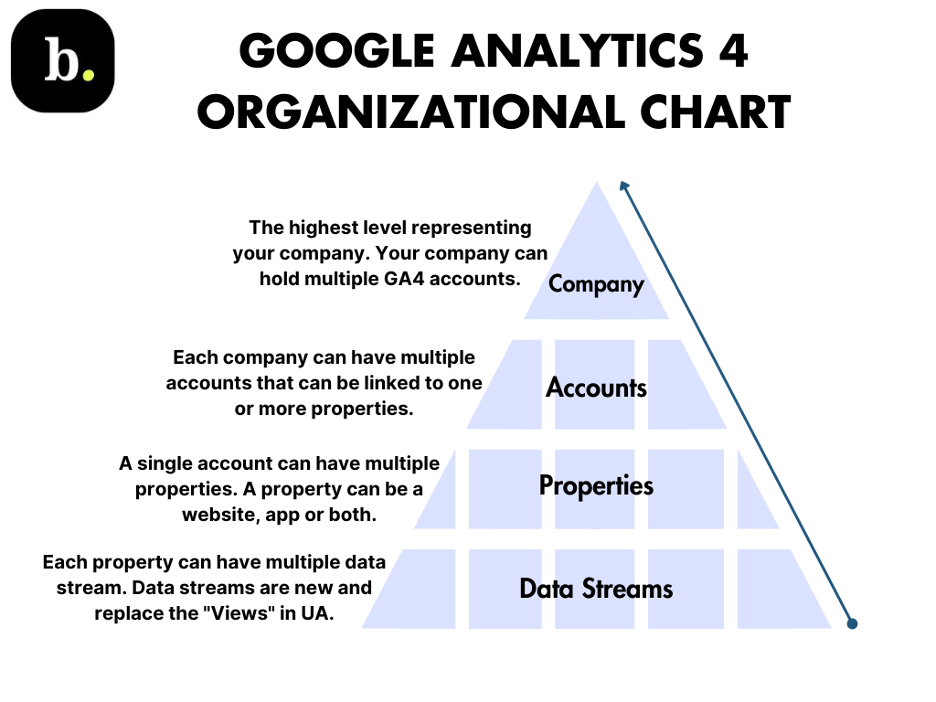
Understanding the GA4 hierarchy is crucial when setting up your Google account. Source: Business.com
The hierarchy starts with your organization or business. You can hold multiple GA accounts at once. You can assign one property (website or app) to each account or assign multiple properties to one account. Each property can have various data streams, which replace the “views” concept from Universal Analytics.
Companies using the GA4 360 package linked to the Google Marketing Platform can also create subproperties as well as properties. Subproperties cost extra but allow for greater control over data access and filtering.
2. Set up a Google account.
You need a valid Google account to register for GA4:
- Go to the Google account creation page.
- Under Choose a Google Account Type, select To Manage a Business.
- Follow the prompts to create your Google account and set up your business. You will automatically receive a Google email address when you create your Google account.
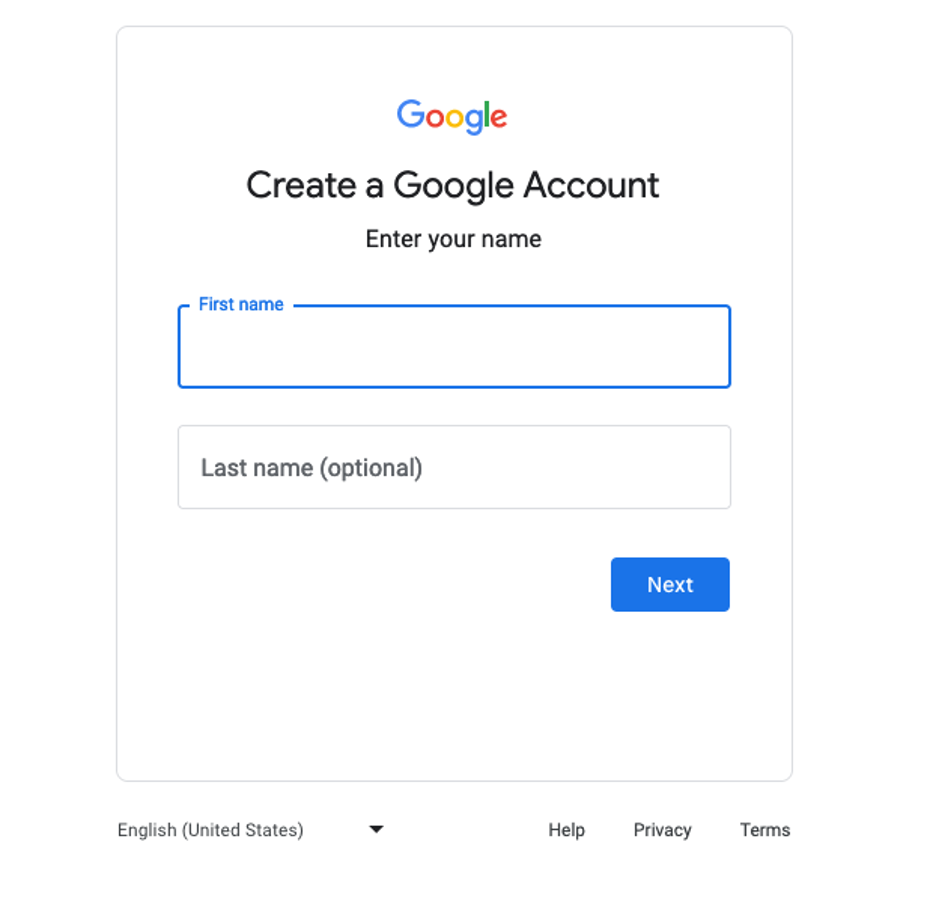
Create a Google account before setting up a GA account. Source: Google
3. Create a Google Analytics account.
Go to the Google Analytics account creation page and select Start Measuring. Follow the prompts to create your Google Analytics account. You’ll provide the following information:
- An account name
- Which data you want to share with Google
- Business details like your industry and time zone
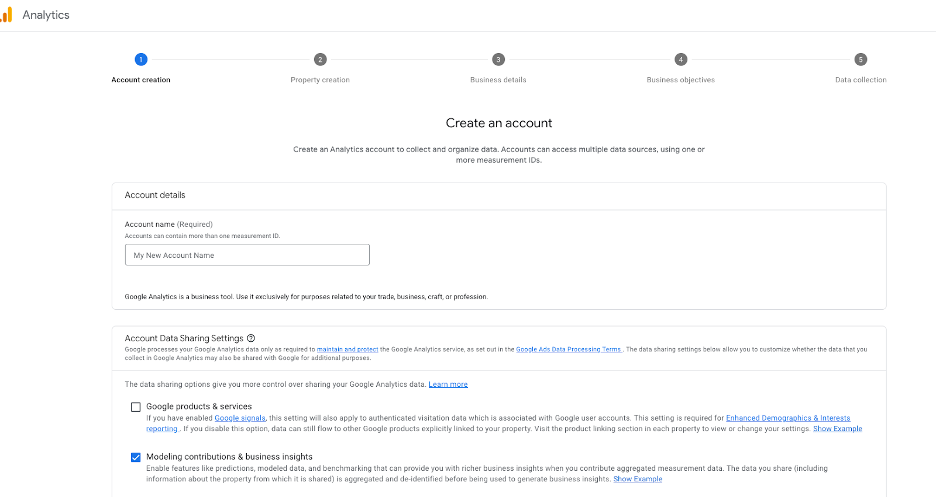
Set up your Google Analytics account. Source: Google
4. Add your property.
Next, choose which account you want to add the property (your website or app) to. At this point, you will create and name your property and enter the website URL. A property in GA4 can represent a website, an app or both.
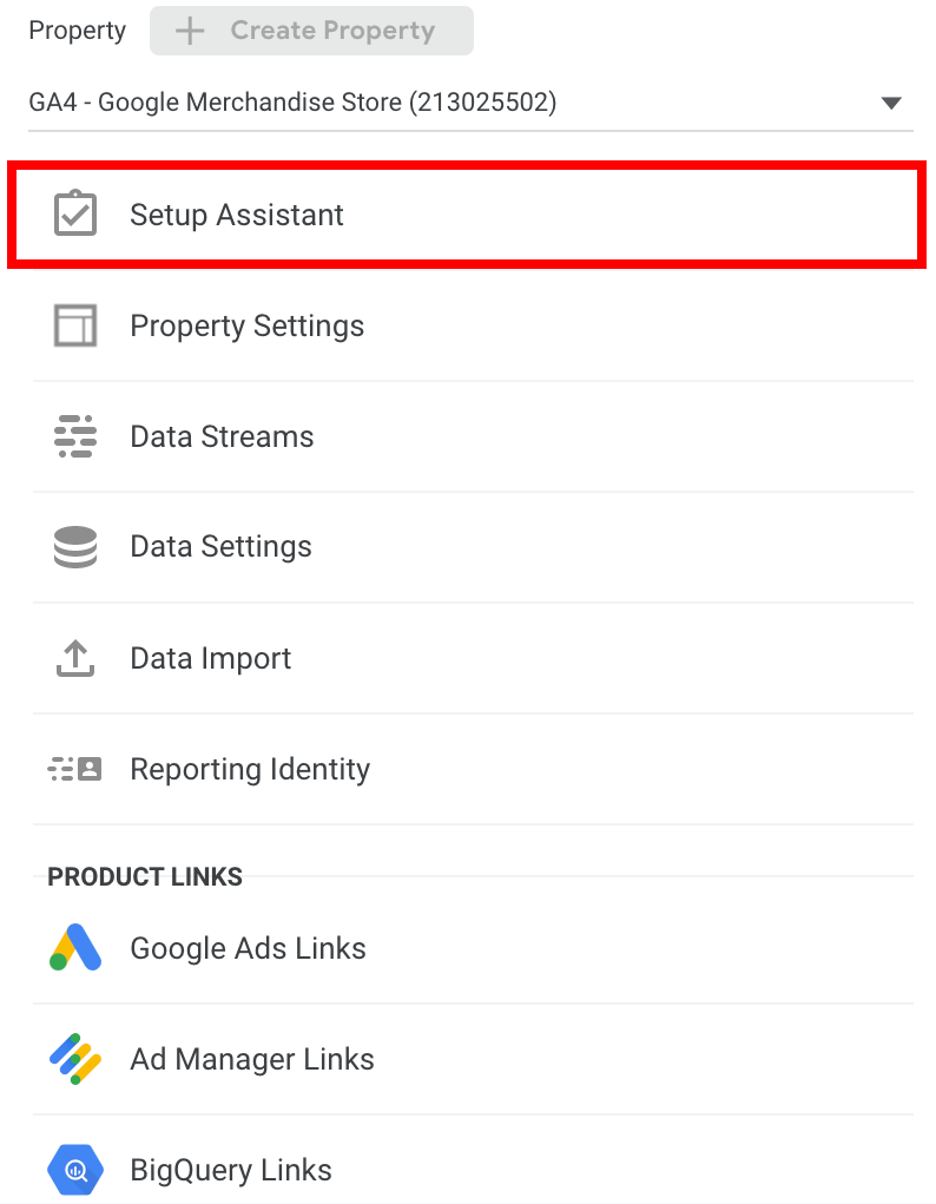
Use the Setup Assistant to add a property on Google Analytics 4. Source: Google
5. Set up a data stream for your property.
As previously mentioned, GA4 relies on data streams, not views. Go to your account and add a data stream to your property. Fill in the URL and give the stream a name. Here, you can toggle enhanced measurements on or off. Enhanced measurements are actions users can carry out on your site, such as downloading a file, watching a video or subscribing to a newsletter.
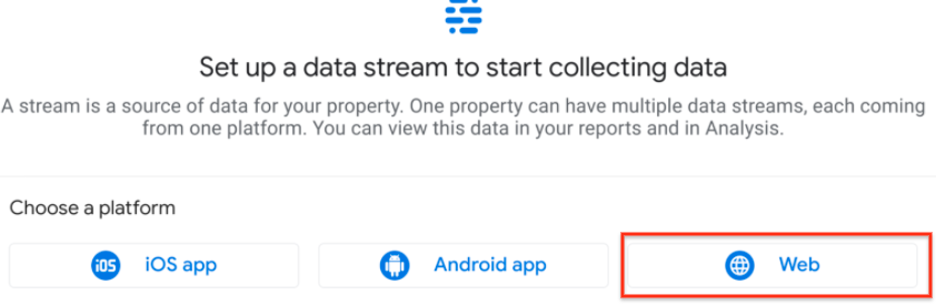
Select the website or app you want to set up a data stream for in Google Analytics. Source: Google
6. Implement your GA4 tag.
Creating a property gives you access to a measurement ID and a GA4 configuration tag. This is a tracking code you must add to every page you want to track. You can add the GA4 tag to your site in various ways, including using Google Tag Manager or a plugin for your CMS (content management system).
7. Verify that the code is working.
Finally, check that your GA4 setup is functioning correctly. You can do this by visiting the Real Time section in GA4 as you navigate your website on a different browser tab or your smartphone. If the setup is working correctly, the report will show at least one active user on your site.
What reports does Google Analytics provide?
In GA4, you can track customer journeys in the Life Cycle report collection. These reports help you see how people interact with your website and apps from initial acquisition to retention. More general user reports are available under the User tab with separate Demographics and Tech sections.
Life Cycle report segments include Engagement, Monetization, Retention and User Acquisition. Read on for a description of each report segment, the actionable insights they can deliver and how they can shape your digital marketing strategy.
Acquisition reports
GA4 acquisition reports help companies identify their best-performing campaigns and traffic sources. This information can help you divert marketing spending to more successful routes.
Customizable reports include the following:
- Traffic Sources: This report shows how people get to your site or ad. For example, they may arrive via organic search, social media, referral traffic, email marketing campaigns, display ads, etc.
- Campaigns: The Campaigns sector shows performance data by channel when you connect external ad accounts to GA4. You’ll see information on campaign costs, conversion rates and return on investment.
- Referrals: This report shows which external sites refer traffic to you so you can identify more productive strategic partners and backlink providers.
- Locations: These reports allow you to see where traffic originates, which can be helpful when expanding or localizing your business.
Engagement reports
Use Engagement reports to discover how engaged users are with your website or app. These reports are Google’s new way of measuring engagement, replacing traditional metrics like bounce rates.
These reports can track the following:
- Engaged sessions: Engaged sessions are browsing sessions where someone did more than just land on one page and leave. Measurable actions include viewing multiple pages, signing up for an email newsletter, etc.
- Engagement reports: Engagement reports provide metrics like engaged sessions (how long and how often users stay on your site), scroll depth and video engagement (how long someone watches your videos) to analyze user attention and interaction on your site.
- Engagement time: This is a new GA4 metric that reveals the total time individuals spend on a site or app. This metric replaces the session duration data from UA.
- Average time on page: Find out how long, on average, someone spent looking at each page of your site during their session. This is helpful for seeing which pages grab users’ attention the most.
- Average session duration: This is the total time, on average, someone spends browsing your site in one session. This indicates how well your site persuades people to stick around.
- Scroll depth: Scroll depth monitors how far down a page, on average, people scrolled before leaving. This can help you gauge interest in a page’s content.
- Outbound clicks: Outbound click reports show how often people clicked on links that took them away from your site. This is useful for analyzing content with such poor user engagement that visitors look elsewhere for answers.
- Downloads: See how many times people downloaded files like white papers or product descriptions. This shows which content (and content type) people want the most.
- Video engagement: For YouTube videos, this metric measures interest by how much of a video people watch, on average, before leaving.
- Max scroll reach: Max scroll reach shows how far down a page a visitor scrolls before leaving. It can be a reliable sign indicating where they lost interest.
Monetization reports
Monetization reports in GA4 provide online retailers and publishers with the data they need to maximize revenue generation.
Those reports now include the following:
- E-commerce reports: Get in-depth transaction details like total revenue, conversion rates, average order values and top-selling products.
- Shopping behavior reports: These reports provide insights into visitor interaction with product pages. Metrics recorded include product views, shopping cart additions and purchases. This information is helpful for sales funnel optimization.
- Publisher reports: Publishers can see how their ads perform to help them better monetize their efforts. Identify the highest-value ad placements with metrics like earnings, RPM and top-performing ad units.
- User purchase journey reports: This report is ideal for marketers who want to run closed funnel analysis reports. See right from initial discovery through the point of purchase to identify and repair drop-off points in the funnel.
- Promotions reports: These reports track the performance of promotions you run, including coupons, sales and special offers, to quantify their impact on revenue and successful lead conversions.
- Pricing reports: Gain insights into optimal product and service pricing with revenue and sales reports segmented by pricing tiers.
Retention reports
Retention reports measure customer loyalty to help reduce churn. Use these reports to inform reengagement campaigns, retention messaging programs, customer loyalty programs and more.
Primary retention reports include the following:
- User retention reports: See the percentage of users who return to your site over time using day-over-day or week-over-week analyses to measure visitor loyalty.
- Cohort analysis reports: Google analyzes retention rates by grouping users into cohorts based on when they first joined to reveal retention trends over time.
- Churn rates report: These reports calculate the rate at which users stop visiting your site or app – visitor churn rate. This is handy for identifying issues that cause visitors to leave.
- Loyalty and recency reports: Segment users based on how frequently they visit and the last time they came to gain insights into your most loyal and engaged customers.
- Lifetime value report: This helpful metric set reveals customer lifetime values to help companies understand the gains they can make by improving retention levels.
If you’re not confident about implementing Google Analytics in your business and gleaning insights from data analytics, consider hiring a freelance developer to help you get set up.
Google Analytics FAQ
Google Analytics helps business owners better understand how they get traffic to their websites and apps and what people do when they’re there. GA monitors, analyzes and reports on how users find you, who your users are, how they navigate through your app or site, how they progress through your sales funnel, and more.
Google Analytics is free for companies if the number of events tracked on their websites and apps is less than 25 million per month. Thereafter, there is an annual fee that starts at $50,000 per year, with additional charges per event tracked.
Google Analytics is a valuable tool for companies that want to make more money from their websites and apps. However, there is quite a steep learning curve for new users and those without data analytics training. There is currently a shortage of data analysts, so you might want to take a GA course yourself to take advantage of the insights it offers.
Kiely Kuligowski contributed to this article. Source interviews were conducted for a previous version of this article.