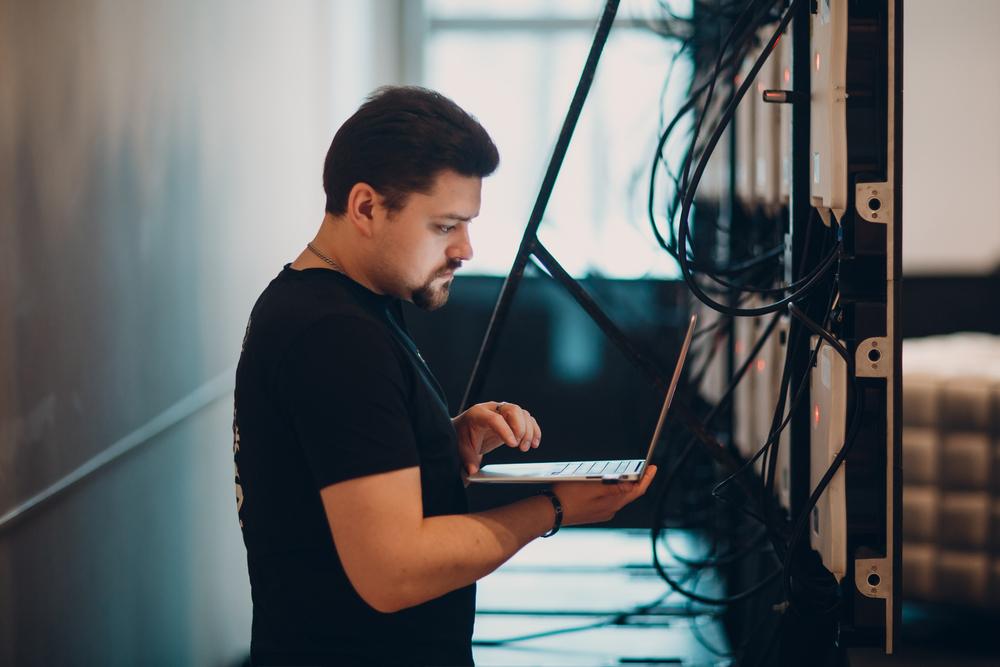MENU
Starting a Business
- Best Small Business Loans
- Best Business Internet Service
- Best Online Payroll Service
- Best Business Phone Systems
Our Top Picks
- OnPay Payroll Review
- ADP Payroll Review
- Ooma Office Review
- RingCentral Review
Our In-Depth Reviews
Finance
- Best Accounting Software
- Best Merchant Services Providers
- Best Credit Card Processors
- Best Mobile Credit Card Processors
Our Top Picks
- Clover Review
- Merchant One Review
- QuickBooks Online Review
- Xero Accounting Review
Our In-Depth Reviews
- Accounting
- Finances
- Financial Solutions
- Funding
Explore More
Human Resources
- Best Human Resources Outsourcing Services
- Best Time and Attendance Software
- Best PEO Services
- Best Business Employee Retirement Plans
Our Top Picks
- Bambee Review
- Rippling HR Software Review
- TriNet Review
- Gusto Payroll Review
Our In-Depth Reviews
- Employees
- HR Solutions
- Hiring
- Managing
Explore More
Marketing and Sales
- Best Text Message Marketing Services
- Best CRM Software
- Best Email Marketing Services
- Best Website Builders
Our Top Picks
- Textedly Review
- Salesforce Review
- EZ Texting Review
- Textline Review
Our In-Depth Reviews
Technology
- Best GPS Fleet Management Software
- Best POS Systems
- Best Employee Monitoring Software
- Best Document Management Software
Our Top Picks
- Verizon Connect Fleet GPS Review
- Zoom Review
- Samsara Review
- Zoho CRM Review
Our In-Depth Reviews
Business Basics
- 4 Simple Steps to Valuing Your Small Business
- How to Write a Business Growth Plan
- 12 Business Skills You Need to Master
- How to Start a One-Person Business
Our Top Picks
Table of Contents
Small businesses are constantly looking for ways to increase productivity using communication and collaboration tools, automating tasks and tracking remote workers’ activity. But there’s also a straightforward, hardware-based way to help workers get more done: installing dual-monitor setups.
Dual monitors have been proven to increase productivity by 42 percent, according to the last installment of a 15-year Jon Peddie Research survey on multiple-monitor use.
While employees can accomplish their work with one monitor, having two monitors may help them finish their tasks even more quickly and efficiently, freeing them to pursue professional development, networking and other less tangible job aspects. We’ll explore multiple monitor setups and how they can make a workday more efficient and productive.
What does it mean to have a dual-monitor setup?
With dual monitors, there are two computer monitors on a workstation. More than one screen allows the user to work on multiple tasks simultaneously and view both workspaces in full screen instead of having a split-screen on one monitor.
“The majority of computers and laptops come preconfigured to support multiple monitors and do not require additional software to configure,” said Jamie Opalchuk, founder and CEO of HostPapa. “Using two displays is identical to using a single monitor. It’s as simple as moving a window or application from one display to the next.”
There’s no need for extensive tech knowledge to work with a dual-monitor setup. “Most applications remember which monitor you use so that after initial configuration, the computer knows which programs you wish to launch on each monitor,” Opalchuk explained.
Can you use a laptop as a second monitor?
You can use a laptop as a second monitor or add a second monitor to your laptop using various adapters.
“With my dual setup, the laptop is close by and kept on a stand behind the monitors, and only the two main monitors are ‘active.’ It will vary by computer, but you’ll need a couple of adapters. These adapters will use whatever port the laptop has and connect to the monitors,” said John McGhee, managing partner at Webconsuls.
McGhee uses Thunderbolt to VGA adapters on his 2014 Macbook Pro and a USB-C to HDMI adapter on his 2021 Macbook Pro.
Newer Mac laptops have varying ports, with some having only two USB-C ports. The charger takes up one, leaving only one for an adapter. If you want more than one extra monitor or want to add a keyboard and mouse to your workstation, get an adapter that supports multiple ports – and a variety of ports – to connect all desired devices.
With Windows PCs and laptops, you’ll likely use an HDMI display connection; HDMI adapters are widely available and inexpensive.
How do dual monitors increase productivity?
Dual monitor setups can streamline work and boost productivity in several ways.
1. Dual monitors save time on side-by-side tasks.
A second monitor increases productivity by decreasing the time it takes to complete specific tasks, such as data entry. A data entry process can look something like this:
- Open your report template and locate the pertinent data.
- Open all related documents employees have submitted.
- After opening all the necessary documents, go to the first document and scan it for the information you need.
- Switch back to your report template and enter the relevant data.
- Switch back to the first document, double-check that you entered the information correctly and open the next document.
- Repeat this process until your report has been compiled.
If you have three documents to compile into your report in this scenario, you’re switching between documents at least 13 times – and that’s if you need to pull only one number from each document.
A second monitor provides the following benefits for this data entry process:
- All documents visible at once: Pull up the report template on one screen and all source documents on the second screen.
- Less document switching: You have to switch between documents only seven times because you can see the report template and each source document at the same time.
- Improved accuracy: Your accuracy improves because you can simultaneously see the source document and the report.
- Less time to finish: It takes about 1.5 seconds to move your mouse and click to switch between documents. After double-clicking, the average delay time for the next document to open is 0.5 seconds, totaling about two seconds. If you need five numbers from each source document for your report, a second monitor will save you 66 seconds each time you compile your weekly report.
These time savings also translate to money savings, since employees can complete more projects in less time.
2. Video presentations are easier with dual monitors.
A second screen can improve online meetings by helping you track what you’re presenting while sharing your screen with presentation participants using a platform like Zoom.
“According to my experience, presentations via Zoom often require you to share your screen with others, which makes referencing anything else on your screen difficult without allowing others in the meeting to view it as well,” said Kavin Patel, founder and chief partnership officer of Convrrt. “You have more control over which screen you want to share when you have a second monitor. A second screen that’s not visible to the attendees can be used for everything from meeting notes [to] email alerts.”
If you’re attending a video meeting and also need to work, the meeting or presentation can be in full screen on one monitor while you do your work on another monitor.
Maximize the effectiveness of remote video conferences with the best video conferencing services that accommodate multiple employees, support messaging options and allow screen recording.
3. Dual monitors increase workspace.
When you have ample space to arrange your tasks and streamline your work, you’ll likely be more comfortable and organized.
“Working on dual monitors has increased my workspace, and this has made working [at] my desk infinitely more comfortable. With this improved comfort, my productivity levels have soared,” said Sam Speller, founder of Kenko Matcha. “I’m able to divide my work tasks between the two screens, using one screen for referencing [and] the other for writing and inputting data into company systems.”
Since stress affects productivity, creating a more comfortable, organized workspace may reduce stress levels, boost focus, and foster creativity.
Buying options for a second monitor
You have many options when adding a second monitor to your workstation to create a more productive workspace. Here are a few recommendations:
- HP Pavilion 27xw: According to Mark Osborne, director of Orangeries UK, this monitor comes with an ultra-wide display, flexible connectivity, HP+ Enhance technology, full-HD 1080p resolution and an anti-glare display with LED backlighting. It costs as little as $175. However, it doesn’t have a height adjustment or built-in speakers, and it is a bit heavy.
- Dell Ultrasharp U2415: This monitor has a widescreen display, good color reproduction, a zero-frame design and a tall aspect ratio. It doesn’t have speakers or HDR support, however. Daniel Foley, director at SEO-Audits.io, says that its $300 price tag makes it a good option for individuals seeking an ergonomic dual-monitor arrangement.
- LG 29UM68-P: Gergo Vari, founder and CEO of Lensa, recommended this 29-inch ultra-wide IPS monitor. It’s affordable, coming in at around $200; offers a high-quality resolution; and is compatible with both Macs and PCs.
- Acer R221Q: With a 21.5-inch IPS display, this monitor is less than $200; is compatible with PCs and Macs; and has full-HD resolution, a 16:9 aspect ratio, a 5ms response time and a 60Hz refresh rate.
- ASUS VZ249HE: This full-HD, ultra-thin-bezel monitor is 23.8 inches in size and has an HDMI port and built-in speakers. At less than $200, it has more features than other monitors in this price range.
Evonne Roman contributed to the writing and research in this article.