MENU
Starting a Business
- Best Small Business Loans
- Best Business Internet Service
- Best Online Payroll Service
- Best Business Phone Systems
Our Top Picks
- OnPay Payroll Review
- ADP Payroll Review
- Ooma Office Review
- RingCentral Review
Our In-Depth Reviews
Finance
- Best Accounting Software
- Best Merchant Services Providers
- Best Credit Card Processors
- Best Mobile Credit Card Processors
Our Top Picks
- Clover Review
- Merchant One Review
- QuickBooks Online Review
- Xero Accounting Review
Our In-Depth Reviews
- Accounting
- Finances
- Financial Solutions
- Funding
Explore More
Human Resources
- Best Human Resources Outsourcing Services
- Best Time and Attendance Software
- Best PEO Services
- Best Business Employee Retirement Plans
Our Top Picks
- Bambee Review
- Rippling HR Software Review
- TriNet Review
- Gusto Payroll Review
Our In-Depth Reviews
- Employees
- HR Solutions
- Hiring
- Managing
Explore More
Marketing and Sales
- Best Text Message Marketing Services
- Best CRM Software
- Best Email Marketing Services
- Best Website Builders
Our Top Picks
- Textedly Review
- Salesforce Review
- EZ Texting Review
- Textline Review
Our In-Depth Reviews
Technology
- Best GPS Fleet Management Software
- Best POS Systems
- Best Employee Monitoring Software
- Best Document Management Software
Our Top Picks
- Verizon Connect Fleet GPS Review
- Zoom Review
- Samsara Review
- Zoho CRM Review
Our In-Depth Reviews
Business Basics
- 4 Simple Steps to Valuing Your Small Business
- How to Write a Business Growth Plan
- 12 Business Skills You Need to Master
- How to Start a One-Person Business
Our Top Picks
Splashtop for Business Review and Pricing

Table of Contents
Splashtop is our choice as the best remote PC access software for hybrid remote teams. It’s compatible with nearly all platforms, it has multi-monitor navigation and collaboration tools, and all plans have advanced security settings.
- Splashtop supports most platforms and devices, as well as creative tools like stylus and pen tablets.
- It offers a high-speed performance of up to 60 fps.
- It provides users with advanced security measures.
- Splashtop offers annual billing only.
- Splashtop must be installed on both devices before a connection can be established.
Creative, media and entertainment team members working remotely are looking for high-speed performance, secure connection, and the ability to use their creative tools and platforms of choice when selecting the best remote PC access solution. Splashtop delivers that and more in spades. On top of that, Splashtop offers access to the camera on mobile devices via augmented reality (AR) functionality, which allows for speedy off-site support, effective training and enhanced collaboration. Splashtop works across most devices and platforms, offers advanced security and remote work features, and is easy to implement and use. All that makes it our top choice for the best remote PC access software for creative and remote workers.
Splashtop Remote PC Access Editor's Rating:
9.7 / 10
- Pricing/value
- 9.7/10
- Features
- 9.7/10
- Customizations, add-ons and integrations
- 9.6/10
- Ease of use
- 9.8/10
- Customer service
- 9.5/10
Why We Chose Splashtop for Creative Workers
Regardless of whether they work in the office or remotely, specialists in the creative and media industries require high-speed performance to run demanding programs, the ability to seamlessly use their devices and chosen platforms, enhanced collaboration options, and advanced security features. Splashtop delivers on all of this and more.
Thanks to its recent partnership with Wacom, Splashtop offers a seamless stylus and pen tablet experience, making it that much easier for creatives to recreate their office setting. It also supports microphone input and remote use of plugged-in USB devices, offers speeds of up to 60 fps with no lag, and provides HD-quality streaming and sound, which is so crucial to those working in post-production, video editing or game development.
Splashtop connects to nearly any device (Windows, Mac, Linux, Chromebook, iOS and Android). This means your creative team can secure a remote connection regardless of what they’re operating on.
Splashtop can meet the needs of other remote workers as well. It offers comprehensive remote support and endpoint management features, including simultaneous management of multiple computers, customizable technician alerts, support queue, and unattended Android device access.
Another feature that stood out to us was Splashtop’s security protocols. In addition to standard security measures like two-factor authentication and AES 256-bit encryption, it offers advanced features like screen blanking and auto-lock, integration with antivirus programs, and remote print control. We also found it helpful that it can send remote connection notifications to inform you of every security occurrence. Creatives working remotely have the potential to increase a business’s security risks, but Splashtop can mitigate those risks.
Advanced settings like granular privilege controls, group-based access permissions and scheduled access are available only on the highest service plan.
Splashtop’s collaboration tools also make it a good fit for creative teams. You can transfer files, chat between devices and navigate multiple screens simultaneously. While these are somewhat standard features in the remote access industry, Splashtop also allows two users to remote into one device simultaneously.
Ease of Use
It’s relatively easy to get started with Splashtop. All you need to do is download and install the software on all devices you want to connect. The installation process is simple as well, as Splashtop offers a step-by-step breakdown of the process, making it even easier. You can use a web browser or desktop version of the program, and we found that they perform equally well.
When testing the software, we found the interface highly intuitive. It is secure and rich with features, so you can perform a variety of functions within the software. The drag-and-drop file transfer, audio, multimonitor navigation, whiteboard, and chat features make it easy to collaborate with others.
We found it easy to connect tools like a stylus or an Apple pen, and we like that the program goes beyond simple touch/mouse movement support and mirrors the advanced features like applied pressure and orientation.
We also found it easy to start an attended support session. All you need to do is send a quick link to the user to install a lightweight program on their local computer that generates a unique session code. We like that the user needs to provide consent for the technician to access their machine and is notified with a popup when a session starts. Providing unattended support for connected computers is just as easy.
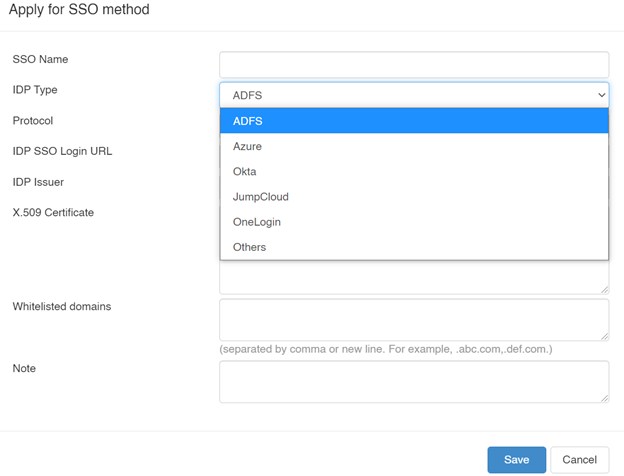
Splashtop Enterprise can integrate with single sign-on identity providers. Source: Splashtop
Splashtop Features
Splashtop provides essential remote access functions like printing remotely, chatting between devices, recording sessions and transferring files. However, Splashtop takes its functionality one step further by, for example, letting you transfer files without even starting a remote session.
Creative workers can benefit from extensive device support and helpful integrations with Wacom products, Microsoft Teams for collaboration, and OneLogin for secure connection and authentication. They can also adjust resolution settings to ensure optimal performance. What’s more, the company offers 4K streaming at up to 60 fps and iMac Pro Retina 5K streaming, with minimal lag, which is helpful for those using high-resolution screens and operating demanding rendering, video editing and post-production programs.
If you need to minimize your bandwidth use during a remote session, you can adjust your frames-per-second (fps) rate from the View drop-down menu by selecting Ultra High (60 fps), High (30 fps), Medium (15 fps) or Low (5 fps).
Here are some other Splashtop features that make it an excellent choice for creative and remote teams.
Microphone Passthrough and USB Device Redirection
Creative specialists working remotely often need to use a microphone for projects like recording a voiceover or a media track. Splashtop’s Enterprise plan allows users to redirect their local microphone input to the remote computer so they can carry out their tasks as if sitting at the office desk. The same top-tier plan allows users to treat their local devices, such as styluses, tablets, smart card readers and printers, as if they were plugged directly into the remote computer. While these features come only with the Enterprise plan, they can be beneficial to creative workers who want a seamless remote experience.
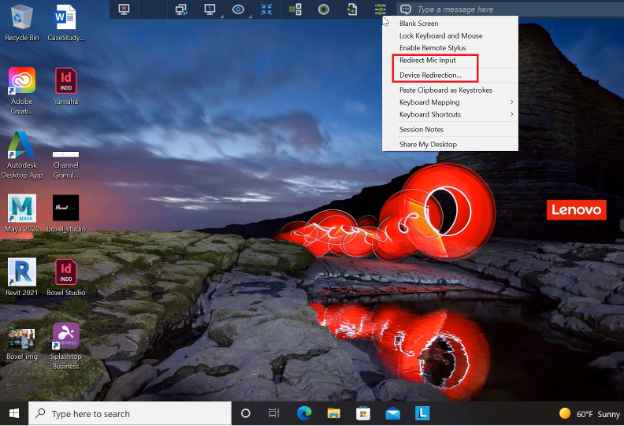
With Splashtop, you can redirect the local microphone or other device input to the remote machine. Source: Splashtop
Remote Wake and Reboot
Splashtop offers the ability to wake up and reboot devices remotely. This is great for accessing and managing remote computers when you’re at the office – or office computers when you’re at home. But for remote wake to work, the remote computer must be connected to a LAN cable, it must support Wake-on-LAN (WOL), and another device on its same network must be turned on. Although these steps may seem lengthy, they are standard for this type of connection.
To reboot a remote computer, select the action from your Splashtop app or web console. You have the choice between normal and safe mode reboot. A few of the competitors we analyzed offer remote reboot and WOL capabilities, which are essential features for creative workers operating outside the office.
A solution that makes it easy to monitor machines remotely is critical in today’s working environment, where working from home is a common practice.
Multimonitor Navigation
Multimonitor navigation is essential for remote collaboration and recreating the office setup at home, and Splashtop offers this in a few ways. For example, you can view multiple remote screens at the same time. We noticed that this feature is somewhat common among competitors. Still, we like how Splashtop lets users view a variety of multimonitor systems, including multi-to-one and multi-to-multi. What sets Splashtop apart from other reviewed remote PC access solutions is that it allows users to customize the screen resolution of each monitor for optimal performance. This is particularly helpful for creative workers who require color and image accuracy.
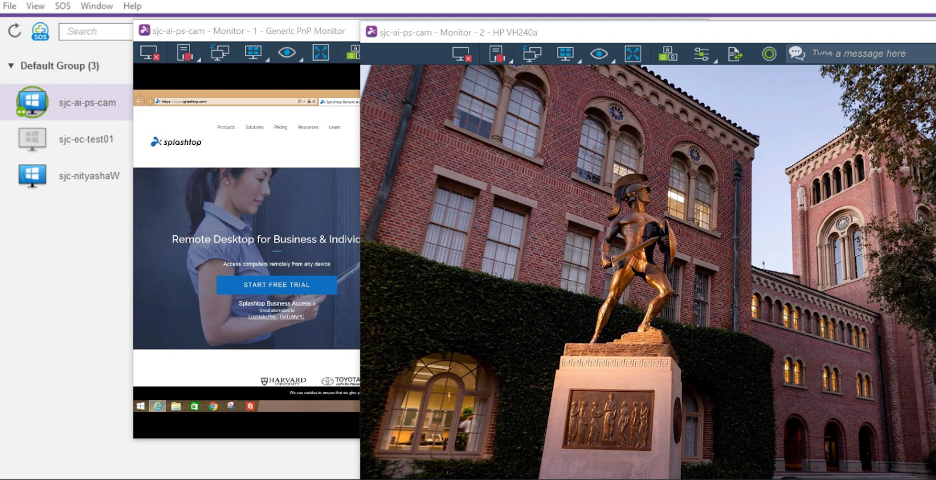
Splashtop allows users to access multiple monitors remotely. Source: Splashtop
Additionally, the software enables two team members to remotely access a computer simultaneously. This can be essential for remote creative teams collaborating on projects or presentations from various locations. Not all of the remote access solutions we looked into provide this capability.
SOS AR App
With SOS AR, technicians can access users’ mobile cameras and offer remote support for on-site issues, saving time on back-and-forth email communication. It can also be helpful for field support specialists who require assistance from a remote and potentially more experienced colleague. What’s more, both parties can add annotations straight to the video. We found this feature, which isn’t offered by many other remote PC access providers, to be helpful for distributed teams.
Creative workers can also use it to collaborate and get quick feedback on analog projects. The downside is that the add-on is available on demand only on the higher-tiered Enterprise plan.

Splashtop’s SOS AR app allows technicians to access users’ mobile cameras. Source: Splashtop
Security
When your creative team works remotely, a secure connection is vital. Splashtop offers all the industry-standard security settings, like two-factor authentication, TLS 1.2 with AES 256-bit encryption, device authentication and multilevel password security. We like that Splashtop also has several control settings to help you manage your security levels, such as screen blanking and auto-locking, idle-session timeouts, copy-and-paste controls, file transfer controls, and remote print controls.
Use your remote PC access software to establish proper patch management protocols that ensure your team members’ computers always have the highest security settings.
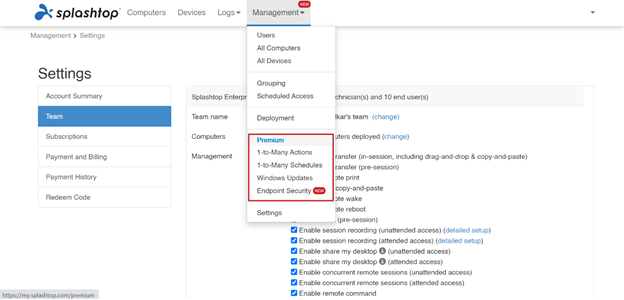
Splashtop Enterprise plan users can manage a variety of setup and security settings. Source: Splashtop
We were impressed that Splashtop offers a few other less-common security settings that can be helpful for remote workforces, including remote connection notifications, view-only remote access, streamer-locking configurations, proxy server authentication and digitally signed applications.
Splashtop Pricing
Splashtop has one of the largest selections of software plans among the companies we reviewed. It has multiple service plans for businesses and individuals, managed service providers, education facilities, IT support, and help desks. Splashtop offers three tiered plans for business access plans specifically: Business Access Solo, Business Access Pro and Business Access Pro Volume Licenses. The pricing ranges from $5 to $8.25 per user per month, placing it among the more affordable software we reviewed. However, users are required to pay annually instead of month to month. Each plan varies in how many devices you can access and what features you get.
Business Access Solo (up to two computers)
- Price: $5 per month (individual users only)
- Features: Multiplatform remote access, file transfer, remote printing, session logging, audio calls
Business Access Pro (up to 10 computers per user)
- Price: $8.25 per user per month
- Features: Everything in Business Access Solo, plus multimonitor support, simultaneous access to a remote computer for two users, user management, chat, session recording, and remote wake and reboot.
Business Access Pro Volume Licenses
- Price: $6.19 to $6.60 per user per month (depending on the number of users)
- Features: Everything in Business Access Pro, plus active directory and single-sign on (SSO) integration, granular privilege control, scheduled access, and on-premises access.
We like that Splashtop offers a seven-day free trial, but some competitors offer 14- to 21-day free trials. In our research, we discovered that some competitors also offer monthly billing, whereas Splashtop offers annual billing only.
Implementation and Onboarding
We found signing up for a Splashtop account relatively simple. You just input some general information, and you’re ready to start your seven-day free trial. Once you create your account, you can invite your team members to set up their own accounts. Implementing Splashtop requires a few steps, so each user will receive instructions.
Unlike some competitors we analyzed that offer connection via web browsers, the Splashtop Streamer app must be physically installed onto each device you want to connect to remotely. However, you can choose to install the Splashtop Business app on the devices you want to remotely control other devices from, or use the web browser to access the program. After each app is installed, you can sign in to the same account and then select the computer you want to control. From here, your connection should be secure.
Tip: If you don’t see the desktop you want to remotely control on your list, try refreshing your computer list and it should appear.
To help users get started with the program, Splashtop also offers an in-app quick setup guide, a detailed installation walkthrough, and step-by-step setup videos and guides that can be accessed from the website.
Customer Service
To help users make the most of the program, Splashtop offers numerous video tutorials, on-demand and live webinars, case studies, demo videos, e-books, blog posts, FAQs, a knowledge base, a community forum, and a support center.
If you need to speak with a representative, you can contact Splashtop by phone, submit a ticket through a website, or reach them via email and web chat.
Limitations
One potential drawback of Splashtop is its billing structure. Splashtop plans are available with annual contracts only. Although this is common within the industry, some competitors offer monthly pricing. If you are seeking a month-to-month agreement, check out our Zoho Assist review and our GoToAssist review.
In addition, many features that are particularly useful to creative workers, such as stylus support and USB device redirection, are available only on the Enterprise plan.
Another possible drawback is for Linux users. While you can use Splashtop to access Linux devices remotely, you may run into errors if you use a Linux device to control another machine remotely. This limitation is also common in the remote access industry, but if your team primarily uses Linux, you may want to read our review of ConnectWise Control to learn about a Linux-friendly solution.
Methodology
We spent countless hours researching and analyzing remote PC access systems to identify the top solutions on the market. We’ve conducted an in-depth evaluation of Splashtop that included a demo of the solution, correspondence with the customer support team, a trial to evaluate the product’s functionality, and a look at numerous tutorials, webinars and support materials. As part of the review, we closely examined Splashtop’s features, pricing, integrations, usability, security and customer service. When looking for the best remote PC access solution for creative workers specifically, we prioritized features like usability, performance, platform and device support, security, and collaboration tools.
FAQs
Yes. Splashtop implements a wide variety of safety measures to ensure your remote connections are secure. In addition to industry-standard security measures like two-factor authentication, Splashtop offers advanced settings like 24/7 intrusion detection and defense, remote connection notifications, and proxy server authentication.
Yes and no. Splashtop users can remotely access and control a Linux device using their Windows, Mac, Chromebook, iOS or Android device. However, you cannot remotely access other devices from a Linux device.
Splashtop helps ensure your business’s compliance with the Health Insurance Portability and Accountability Act (HIPAA) by not processing, storing or accessing any medical and patient data and by using authentication features, password encryption and session logging. Splashtop also monitors and flags suspicious activity in real time 24/7.
Bottom Line
We recommend Splashtop for …
- Creative teams that want to replicate their office environments.
- Hybrid and remote teams.
- Businesses seeking affordable software.
We don’t recommend Splashtop for …
- Businesses that want monthly plans.
- Linux users who want to control other devices.





