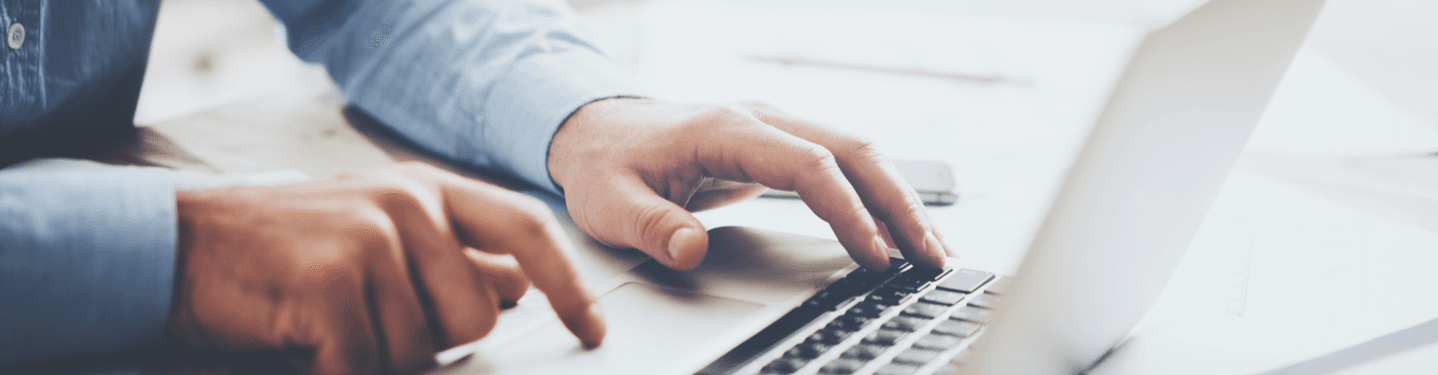MENU
Starting a Business
- Best Small Business Loans
- Best Business Internet Service
- Best Online Payroll Service
- Best Business Phone Systems
Our Top Picks
- OnPay Payroll Review
- ADP Payroll Review
- Ooma Office Review
- RingCentral Review
Our In-Depth Reviews
Finance
- Best Accounting Software
- Best Merchant Services Providers
- Best Credit Card Processors
- Best Mobile Credit Card Processors
Our Top Picks
- Clover Review
- Merchant One Review
- QuickBooks Online Review
- Xero Accounting Review
Our In-Depth Reviews
- Accounting
- Finances
- Financial Solutions
- Funding
Explore More
Human Resources
- Best Human Resources Outsourcing Services
- Best Time and Attendance Software
- Best PEO Services
- Best Business Employee Retirement Plans
Our Top Picks
- Bambee Review
- Rippling HR Software Review
- TriNet Review
- Gusto Payroll Review
Our In-Depth Reviews
- Employees
- HR Solutions
- Hiring
- Managing
Explore More
Marketing and Sales
- Best Text Message Marketing Services
- Best CRM Software
- Best Email Marketing Services
- Best Website Builders
Our Top Picks
- Textedly Review
- Salesforce Review
- EZ Texting Review
- Textline Review
Our In-Depth Reviews
Technology
- Best GPS Fleet Management Software
- Best POS Systems
- Best Employee Monitoring Software
- Best Document Management Software
Our Top Picks
- Verizon Connect Fleet GPS Review
- Zoom Review
- Samsara Review
- Zoho CRM Review
Our In-Depth Reviews
Business Basics
- 4 Simple Steps to Valuing Your Small Business
- How to Write a Business Growth Plan
- 12 Business Skills You Need to Master
- How to Start a One-Person Business
Our Top Picks
Remote PC Access — Is It Safe?

Table of Contents
Solutions like remote access software provide a way for people to stay connected to their office computers. Besides allowing access to remote devices, remote desktop access software gives IT professionals direct control to address technical problems, enables remote printing, and lets remote employees access files from a company network. While these capabilities are essential for employees who work remotely, companies need to be sure that the remote PC access software they use is safe and secure.
Potential remote access risks
Whether you use a computer exclusively for work or also for personal matters, you likely have sensitive data stored on it. If your computer is connected to the internet, you or anyone you give the logins to can remotely access it, which is great for convenience and productivity. However, that same internet access also makes your computer a security threat and vulnerable to cyberattack. With the right precautions, however, you can effectively protect your devices from unauthorized access.
Here are the four main remote access risks you face:
1. Authentication
When you access PCs remotely as part of your daily work, you might become complacent about security over time. The people who want access to your sensitive data for nefarious uses depend on a lax attitude.
If someone requests information that allows access to your device or system, be careful. Hackers can pretend to be co-workers, acquaintances or even family members. Someone who claims to be from your IT department could contact you to say that your PC needs to be fixed or updated, and that they need your login details to proceed. Hackers try to trick you into granting them access by phone, web-based scams and phishing emails.
That means it’s important to always know and trust the person you give remote access to. Treat your computer like your home — you wouldn’t give your keys to just anyone.
Editor’s note: Looking for employee monitoring software for your business? Complete the questionnaire below to have our vendor partners contact you with free information.
2. Network access
The risk of a breach becomes even more severe if remote access software is used to log into your business’s entire network. Without proper protections in place, an outside entity could gain access to all the computers connected to that network, leaving company assets and sensitive customer data vulnerable.
More secure networks are segregated into isolated sections, which means the data and apps hackers can access are restricted to whichever section a hacker breaks into. This limits the amount of harm they can inflict on your business.
3. User error
Many data breaches in major companies happen because employees do not practice safe habits. They do not take the actions necessary to keep data and access to the system safe.
Employees with remote access can accidentally invite cybercriminals into a network, who then wreak havoc. In even worse cases, rogue employees within the ranks can create deliberate risks and problems. One of the most important components of digital security is training new staff to prevent data breaches.
While you should aim for 100 percent protection against cyberattacks, even the most secure businesses are still vulnerable. Consider taking out cyber insurance to cover many of the costs incurred by a successful breach.
4. Too many devices
Every remote access device should be vetted and secured. When too many devices overwhelm your IT infrastructure, the propensity for mistakes and oversight increases. One of the greatest risks is when individuals use unvetted devices for remote access. This allows a user to essentially bypass all of your existing security measures.
Vetting devices is essential. One of the best ways to do that is to require every device to undergo a security audit before giving it access credentials. MAC filtering and IP profiles create automated security layers that prevent unvetted devices from gaining access.
7 best practices to avoid remote access security risks
When you use a remote access solution, the biggest risk is the vulnerability of your computer, network and any sensitive data stored within it. These risks may be amplified by weak passwords, out-of-date antivirus software and how you connect to the internet.
While most of today’s top remote PC access software vendors pride themselves on ensuring a secure connection from one machine to the other, there are things you can do to prevent potential intrusions, protect the integrity of your IT network, and shield your data and business apps from attack.
Here are seven things you can do to use your remote access software safely and bolster your security.
1. Practice strong digital security measures.
Weak passwords for online accounts are a major security risk for a reason. Since most remote access software asks users to sign in to start a new session, make sure you have a strong enough password to prevent unauthorized access. When possible, you should also implement two-factor authentication. This requires anyone logging in to your account to provide further proof that they are who they say they are. Some of the best single-sign-on solutions can also improve security during the log-in process.
2. Consider an account lockout limit.
If you’re a software administrator for your company, you can set an account lockout policy. This prevents access either permanently or for a predetermined length of time if someone enters the wrong password a certain number of times.
3. Use a firewall.
Remote access software creates a virtual connection from one computer to another. If an intruder manages to intercept that connection, they could quickly gain access to one or both machines. Firewalls constantly check the digital traffic in and out of a network, blocking any connection that doesn’t meet security parameters.
4. Keep your software up to date.
Software updates may seem like an annoying waste of your time, but don’t ignore the reminders vendors send you. Many of these updates specifically address security weaknesses in a program’s code and patch them up. Without those fixes in place, an intruder could gain access to your device. Failing to update your software also deprives you of possible performance boosts or new features. Worse still, it leaves your machines vulnerable to outside attacks, malware and viruses.
5. Set remote access limits.
If your company relies on multiple people gaining remote access to your IT systems, limit the number of people with that capability. Administrators can also adjust settings so that only a trusted device can log in.
6. Consider a VPN.
Though this option will add another cost to your remote access budget, VPNs offer one of the most secure ways of allowing access to your IT system. A VPN, or virtual private network, is a much more secure type of internet connection. Using a VPN in conjunction with a remote access solution will allow your employees to safely connect to a network or device without fear of detection by someone else trying to gain access.
7. Avoid public Wi-Fi.
If you’re using a remote access solution out in public, never connect to a public Wi-Fi hotspot. Though tempting, they are extremely insecure by nature and are prime locations for a tech-savvy troublemaker to gain access to your data. If you must connect to public Wi-Fi for remote access, at least do it through a VPN.
Choosing the right remote access software solution
Not all remote access solutions are the same. One option may fit your company’s needs better than another. Also, take stock of every computer and mobile device that will remotely connect to the remote access solution to make sure they’re all compatible and secure.
Keep certain features in mind when looking for a remote access solution for your company. One is whether you need your solution to provide around-the-clock coverage. Though this may be convenient for your employees, it could leave your systems vulnerable, since you aren’t likely to monitor who connects to the system outside of your operating hours. Other features to possibly include are a chat function for users or reporting measures to track who accesses the system and when.
Because security is paramount with remote access solutions, pay special attention to each vendor’s security measures. Though the industry generally employs 128-bit encryption, many companies opt for the more stringent 256-bit AES method instead.
Compliance with major legal guidelines like the Health Insurance Portability and Accountability Act (HIPAA), General Data Protection Regulation (GDPR), Payment Card Industry (PCI) and Statement on Standards for Attestation Engagements no. 16 (SSAE 16) are also common measures.
A 256-bit encryption is much more secure than a 128-bit encryption and much more resistant to brute force attacks. However, for that security, you do sacrifice speed and efficiency.
The best remote PC access software
As businesses become more comfortable with remote work, implementing a secure remote access solution makes sense. This will not only make it easier for coworkers to perform their duties away from the office, but they will also protect your systems and data from breach.
We regularly review the best remote PC access software available to companies. Check out some of our updated reviews below:
- RemotePC by IDrive offers high-level protection for networks and features collaboration tools like instant chat and a digital whiteboard feature. The Wake-on-LAN functionality makes remote device activation possible even if a device is in sleep mode. Learn more in our RemotePC review
- Splashtop provides 4K streaming with minimal latency, works with a wide range of desktop and portable devices, and allows users to connect to remote microphones when necessary. Learn more in our Splashtop Remote PC Access review.
- Zoho Assist is a pay-as-you-go remote access and control solution offering multimonitor navigation, clipboard sharing and two-factor authentication. Learn more in our Zoho Assist Remote PC Access review.
- GoTo Resolve, in addition to secure remoting in, provides screen sharing and the ability to drag and drop files of any type or size during live sessions. Learn more in our GoTo Resolve review.
- ConnectWise Control supports message sending between remote computers without the need to start a session, remote monitor viewing, and two-way communication via audio and text during sessions. Learn more in our ConnectWise Control Remote PC Access review.
Andrew Martins contributed to this article.