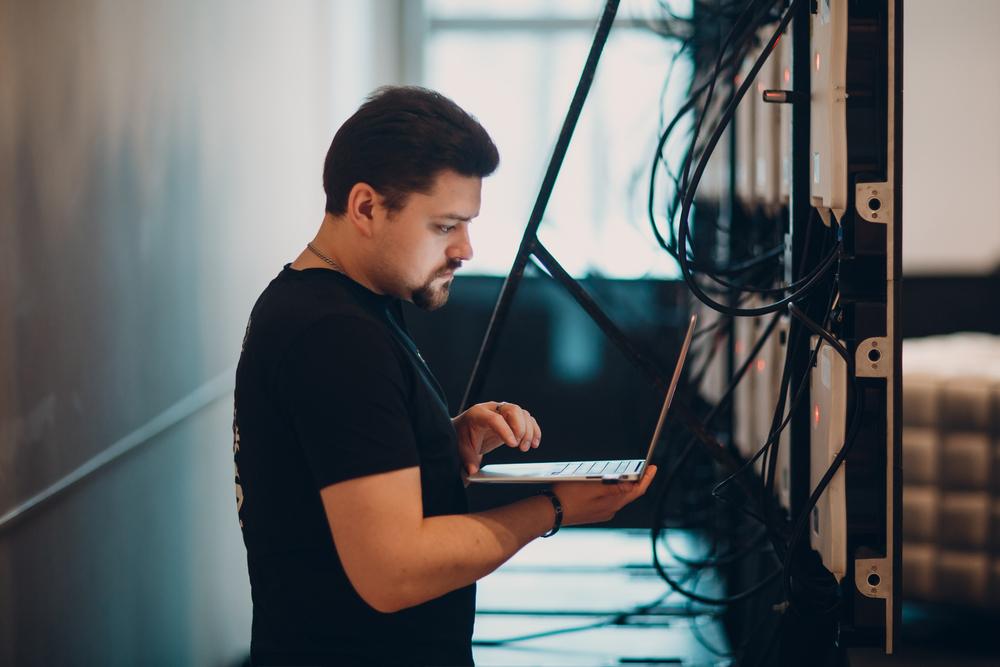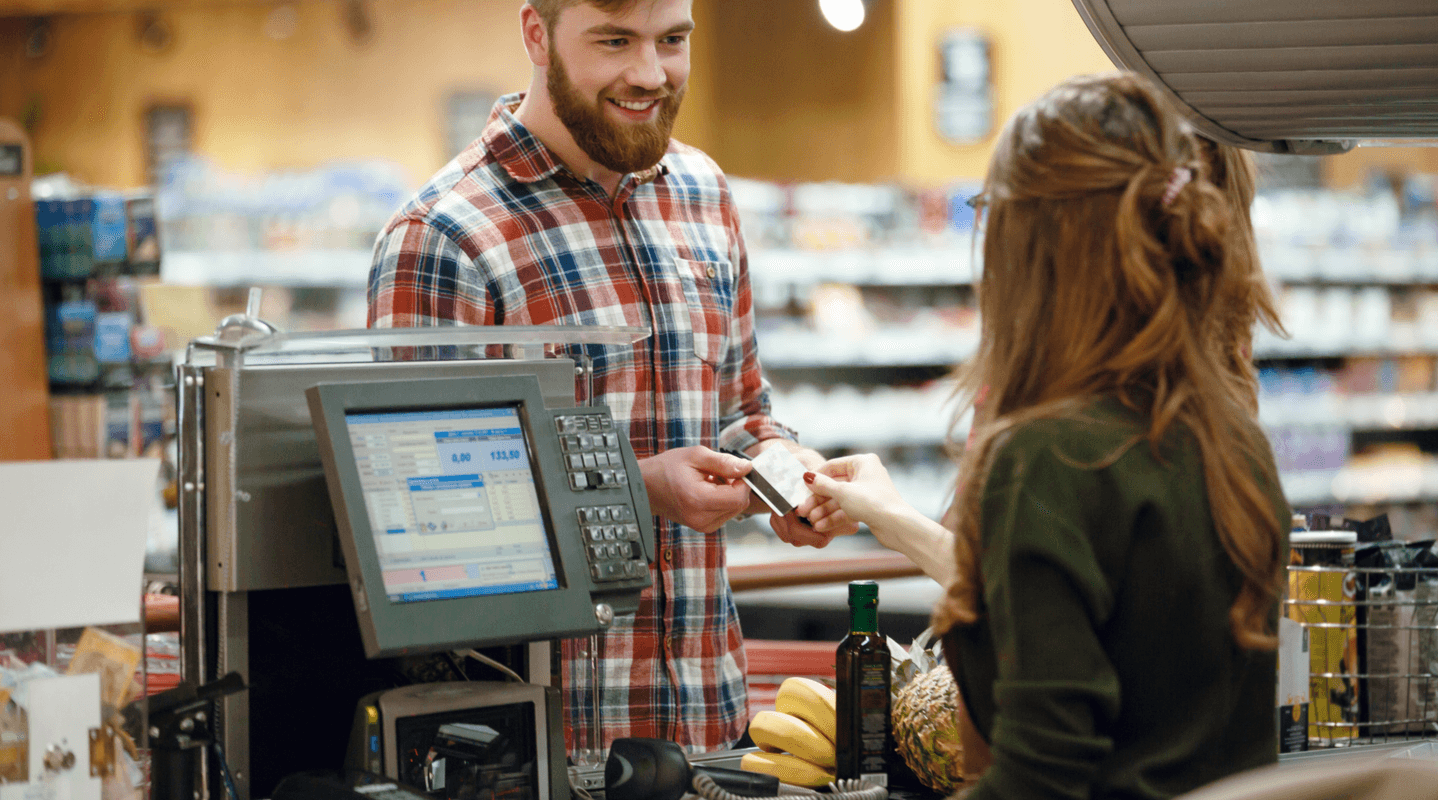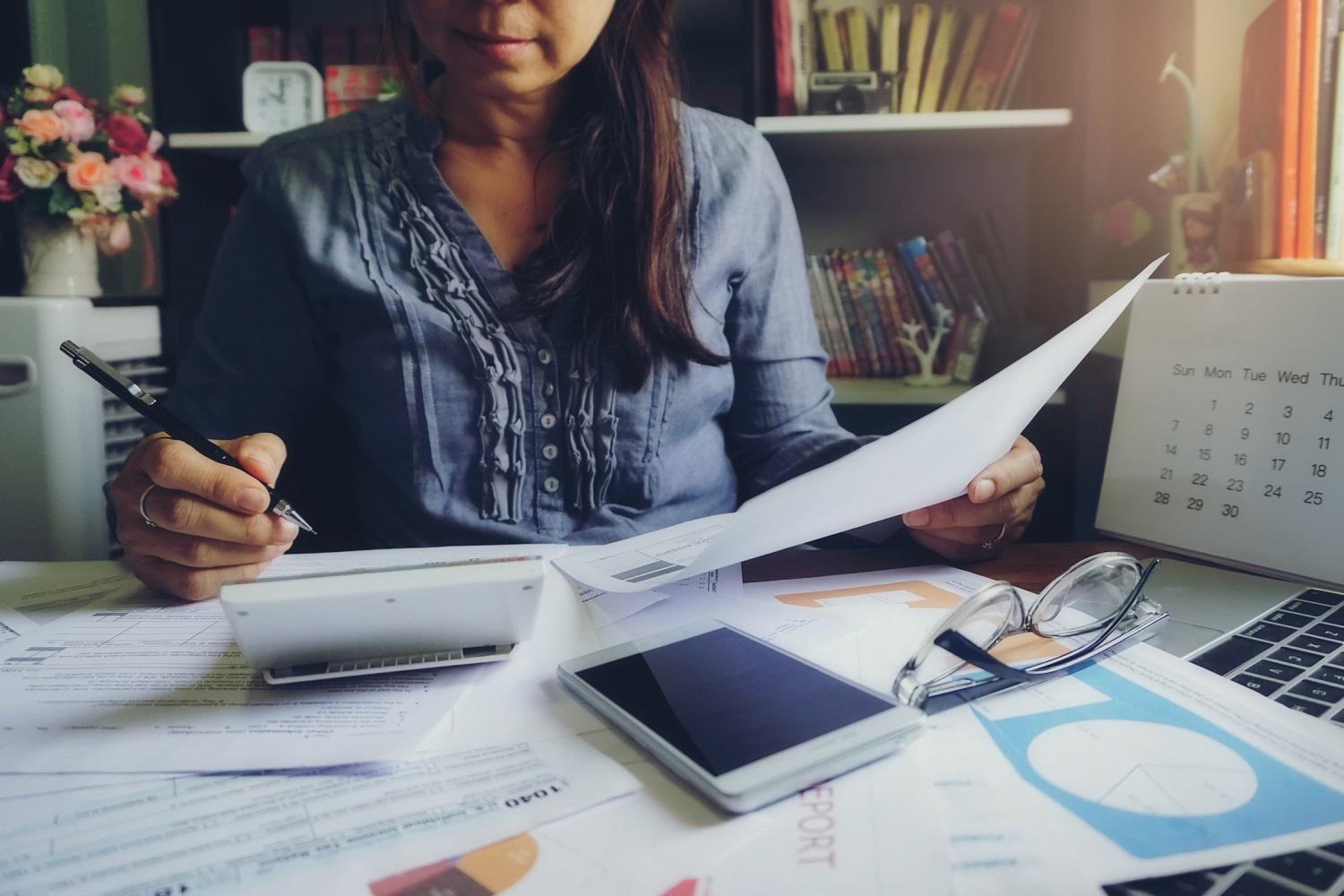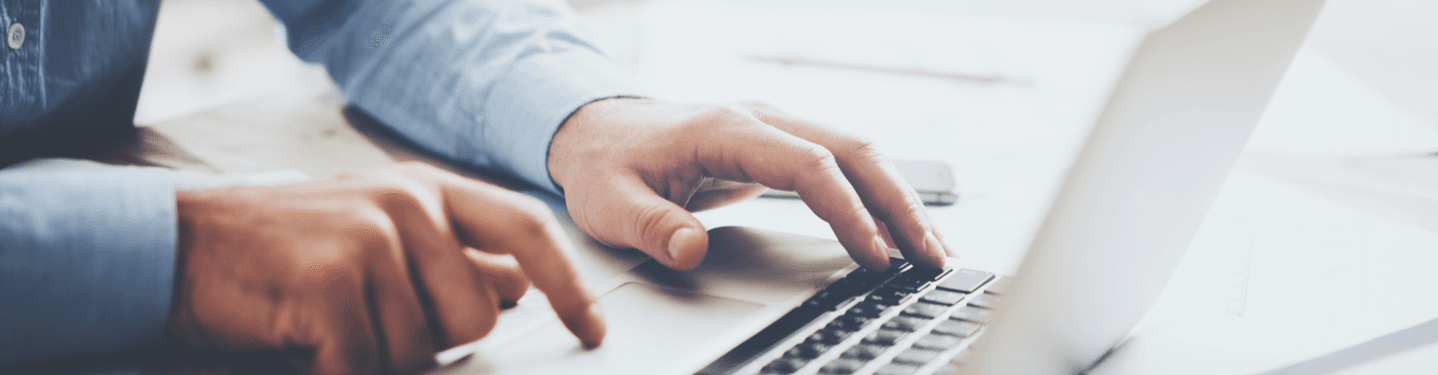MENU
Starting a Business
- Best Small Business Loans
- Best Business Internet Service
- Best Online Payroll Service
- Best Business Phone Systems
Our Top Picks
- OnPay Payroll Review
- ADP Payroll Review
- Ooma Office Review
- RingCentral Review
Our In-Depth Reviews
Finance
- Best Accounting Software
- Best Merchant Services Providers
- Best Credit Card Processors
- Best Mobile Credit Card Processors
Our Top Picks
- Clover Review
- Merchant One Review
- QuickBooks Online Review
- Xero Accounting Review
Our In-Depth Reviews
- Accounting
- Finances
- Financial Solutions
- Funding
Explore More
Human Resources
- Best Human Resources Outsourcing Services
- Best Time and Attendance Software
- Best PEO Services
- Best Business Employee Retirement Plans
Our Top Picks
- Bambee Review
- Rippling HR Software Review
- TriNet Review
- Gusto Payroll Review
Our In-Depth Reviews
- Employees
- HR Solutions
- Hiring
- Managing
Explore More
Marketing and Sales
- Best Text Message Marketing Services
- Best CRM Software
- Best Email Marketing Services
- Best Website Builders
Our Top Picks
- Textedly Review
- Salesforce Review
- EZ Texting Review
- Textline Review
Our In-Depth Reviews
Technology
- Best GPS Fleet Management Software
- Best POS Systems
- Best Employee Monitoring Software
- Best Document Management Software
Our Top Picks
- Verizon Connect Fleet GPS Review
- Zoom Review
- Samsara Review
- Zoho CRM Review
Our In-Depth Reviews
Business Basics
- 4 Simple Steps to Valuing Your Small Business
- How to Write a Business Growth Plan
- 12 Business Skills You Need to Master
- How to Start a One-Person Business
Our Top Picks
How to Print Postcards at Home With Word Processing Software

Table of Contents
While digital methods have become more popular, direct mail is still a viable way to reach your customer base. A cheap option is to send postcards with promotional info printed on them. The good news is that you no longer have to rely on a third party to create them for you. By using a word processor and printer, you can create your very own postcards all by yourself. While this project may take a little longer than buying a postcard from a store, it’s a great way to customize cards for your business.
How do you make a postcard with a word processor?
Although it’s easy to do this project at home, it might take a little while to get comfortable doing it if you aren’t well acquainted with your word processing software. These instructions will help you find the options you need, so you don’t have to refer to your software’s Help function.
1. Create a document that is 4 inches tall and 6 inches wide.
This is the size of an average postcard. The size is essential because the bigger the postcard is, the more it weighs. The weight determines whether you can use a postcard stamp or a regular stamp. If you want to use regular stamps, feel free to make your cards bigger.
To save card stock, you can print two postcards on an 8.5-inch x 11-inch piece of cardstock by dividing the page into two separate sections and creating a card on each section.
2. Add clip art, photos and text.
Use your word processing software’s Insert option. Most postcards have one image that covers the entire surface of one side with a simple message at the bottom of the image. Try to fill the entire card space with an image or message. You can do this by clicking and dragging the small squares at the corners of your image to enlarge it.
3. Print the postcard onto your card stock.
You may need to adjust the settings on your printer to accommodate card stock because it’s thicker than typical computer paper. Do this by opening your software’s printing options and selecting Properties and Paper Type. Choose the Card Stock option from the menu and click OK.
4. Cut the printed card stock.
Cut the document to fit the envelope you’re using. If you’re not using an envelope, cut the card stock into a 4-inch x 6-inch rectangle using scissors or a paper cutter.
5. Use your postcard.
Use the blank side of the postcard to write a message and an address. Draw a line down the center of the card with a pen or a pencil and put your message on the left side and the address on the right. This is a standard postcard layout.
Word processing software like Microsoft Word can be used for more than just writing documents and creating postcards. Check out these other crafty ways Microsoft Word can be used to make your life easier.
What supplies do you need to print postcards at home?
The supplies you need to create your own postcards for a direct mail marketing campaign are easy to find and inexpensive. You will need:
- Scissors
- Card stock
- A printer
- Software
- Clip art or photos
- Pens or pencils
If you’re feeling fancy, add other supplies to dress up your postcards. For example, colored envelopes, stickers, markers or an embossing stamp lets you add extra personalization.
If you have trouble cutting a straight line with scissors or want to speed up the process, add a reasonably priced paper cutter to your list of supplies.
What postcard specifications must be followed?
Assuming that you plan to send your postcards via the United States Postal Service (USPS), you need to ensure your postcards meet certain specifications. That’s because the USPS often charges postage rates based on your item’s size, weight and other key attributes. Tacking a single stamp onto too large of an item will result in a returned piece of mail.
The good news is that this problem is easy to avoid. The solution is simple: Only send postcards that meet standard specifications. These specifications are as follows:
Size | A postcard must be between 3-1/2 inches and 4-1/4 inches high. It must also be between 5 inches and 6 inches long. There is no mandatory aspect ratio. |
|---|---|
Thickness | Your postcard must be at least 0.007 inches and no more than 0.016 inches thick. These numbers are incredibly tiny and measuring them with a ruler will be difficult. Instead, you check your card stock to be sure it falls within these limits. |
Shape | All postcards must be rectangular. No matter how eye-catching you think a triangular or ovular postcard will look, the USPS won’t accept it. |
Colors and typography | Although there are few formal limits on postcard color and typography, your postcard’s address must be readable. This means your postcard’s background and typography colors shouldn’t clash. Your postcard must be easily legible, especially its address portion. That said, feel free to put eye-catching photos or designs on the postcard’s nontext side ― these rules don’t apply there. |
Other options for creating postcards at home
You don’t have to have a word processing program such as Microsoft Word to create postcards at home. Check out these alternatives, many of which are free, that let you create postcards on your computer, tablet or smartphone.
Canva: Built-in functions for drag-and-drop design
Canva is free, easy-to-use, cloud-based design software. You can create social media posts, flyers, brochures and various other documents, including postcards.
Here are some of the benefits of Canva that your word-processing program doesn’t include:
- Numerous layouts: You can start with a professionally designed postcard and swap out elements like pictures and text. The result is a high-quality design with little effort.
- Plenty of fun elements: Canva lets you add your pictures, stock photos, clip art, shapes, text and fun backgrounds.
- A wide array of options: You can make many small changes that add up to a big result. Those edits include changing the color of almost anything, creating images and other elements transparent and selecting from a vast library of fonts.
Canva is free and so are hundreds of design elements. But if you want access to even more options, you can pay for a Canva Pro subscription for $14.99 a month.
Once you design a postcard in Canva, you can download it for easy printing.
Adobe Express: Quick postcards for home or business
Adobe offers an online program for making postcards with Adobe Express. The basics are more straightforward but less flexible than Canva’s, but Adobe Express is a quick and easy way to turn your smartphone photos into printed postcards.
Here’s how to do it:
- Pick a size and orientation. You can choose landscape or portrait orientation ― whichever best shows off your picture or message.
- Choose a theme that comes with ready-made graphics and a selection of colors and text to make your postcard look professional.
- Add your images and text.
- Download the postcard. You can share it via social media, email it or print it.
You can try Adobe Express for free, which lets you create and share content but doesn’t provide access to all of the features. If you want full access, you can subscribe to Adobe Express Premium, which costs $9.99 per month when paid monthly (or $99.99 per year when paid annually).
What if you don’t want to print postcards yourself?
Because of the availability of digital services and attention to eco-friendliness, many people don’t have printers in their homes. But even if you don’t have a printer, you can still make your postcards at home or from anywhere in the world.
Numerous apps let you use pictures from your phone, Facebook or Instagram to create professional-looking postcards quickly. Then, you can type a message to be printed on the back of the card, along with an address for one or more recipients. You can then have the postcard printed and mailed to the recipient for just a dollar or two.
This is an excellent option if you want to send cards during personal or business travel and you don’t have access to a printer. You can even send the cards when you’re waiting at an airport.
Here are some apps that let you create and send printed postcards right from your phone:
- Postagram (Android)
- TouchNote (Android)
- MyPostcard (Apple)
Whether you stick with traditional print postcards or go digital, these services let you make your own postcards. Share your trip, memory or promotional message by designing, printing and mailing your postcard today.
Skye Schooley contributed to this article.